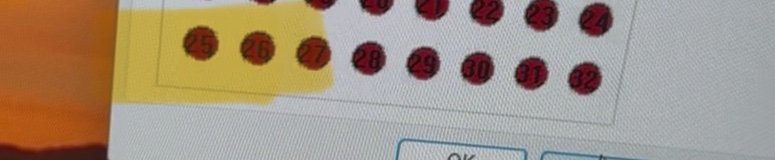Uber Deuce
New member
Disregard. As soon as I posted this it started doing it again. Crazy. I had flown for hours without a glitch. Sigh.
Brand new G1000 Suite owner here. Love it. I had a glitch when I would select an altitude on the AP. It would capture and hold the selected altitude no problem, but the altitude select filed would constantly change to a lower altitude.
I fixed it by creating a new (MSFS 2020), Bravo throttle quadrant) control profile specifically for the G1000 hardware. I then deleted all the Bravo autopilot bindings. Problem solved.
Brand new G1000 Suite owner here. Love it. I had a glitch when I would select an altitude on the AP. It would capture and hold the selected altitude no problem, but the altitude select filed would constantly change to a lower altitude.
I fixed it by creating a new (MSFS 2020), Bravo throttle quadrant) control profile specifically for the G1000 hardware. I then deleted all the Bravo autopilot bindings. Problem solved.
Last edited: